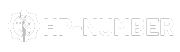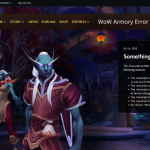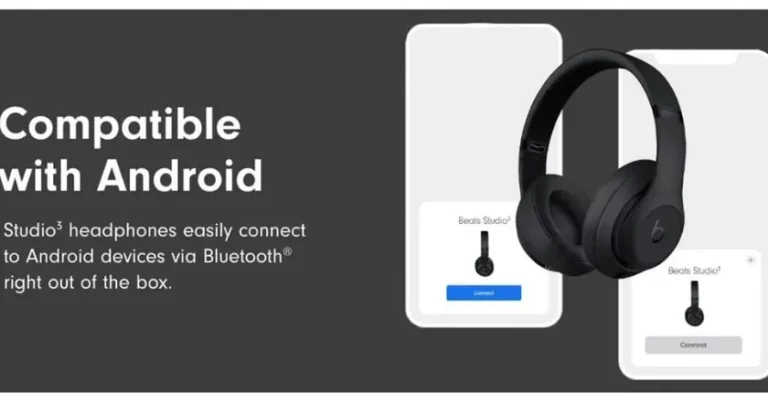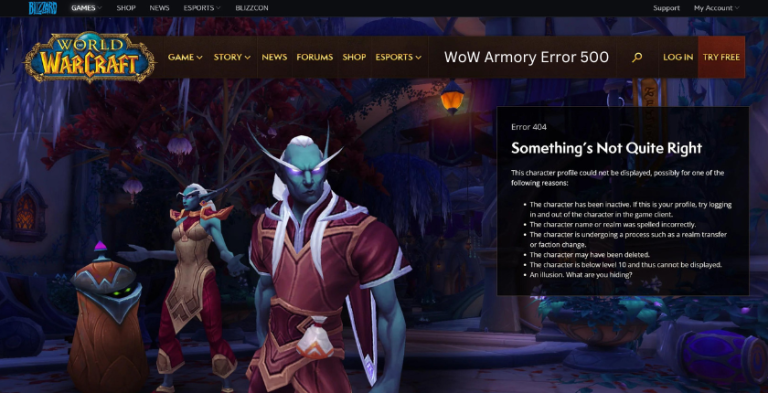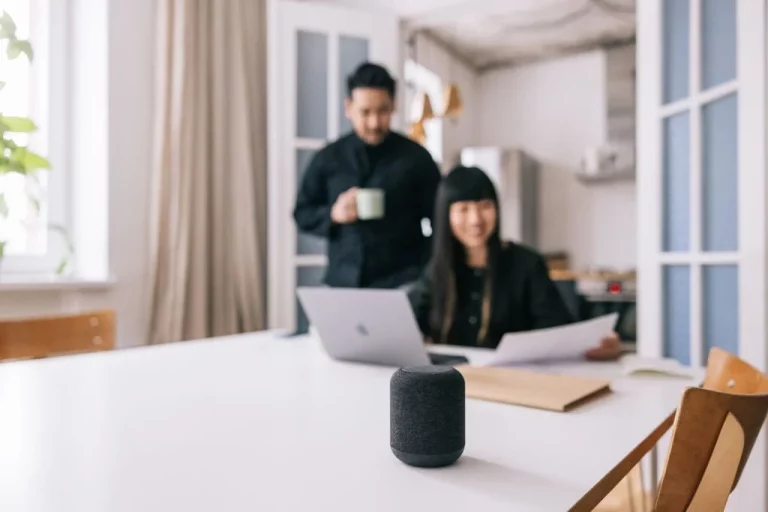Are you looking for methods to customize your Windows Desktop for Free? One good thing about computers is that although it is a mean machine that can do almost anything, it is completely customizable. So it can look to something other than business-like or too formal all the time.
Table of Contents
How to Customize Your Windows Desktop For Free?
The technology today gives every computer owner the chance to:
- Paint the hardware with different designs and patterns with the use of an airbrush
- Give laptops a new color with the use of interchangeable laptop skins
- Purchase several computer accessories in different colors following a theme and
- Install any software/ additional features that will allow the user to make the machine suited to their needs.
Is it Possible to Customize Windows For Free?
Yes, it is possible to customize your windows desktop for free. Now, by looking at those, it may seem like customizing your computer can be a little expensive. Well, in reality, no. It does not have to be like that. Customizing does not have to stretch your budget. If you want a more inexpensive way to customize your computer, you can always start from how it looks inside – right after you power it up or open it.
Steps to Customize Your Windows Desktop For Free
Do you want to customize your Windows Desktop for Free. Yes, we are referring to changing the look of your desktop. Doing that is easy. Another plus is that it only takes a little of your time, and it requires expertise. If you know how to select a file, modify a picture, course through different tabs and download stuff over the internet, then you are all set. And if you are a Windows platform user, let us give you the steps that you need.
Step1
it is very simple to customize your Windows Desktop for Free with these steps. To change the normal blue theme that comes default with almost all Windows operating systems, you can:
- Right-click on any blank spot on your desktop.
- Scroll your mouse over “Properties” and click on it.
- Go to the appearance tab.
- Look for “Color Scheme” and use the drop-down menu to get an idea of what each color scheme looks like.
Step 2
- In that drop-down menu, you are most likely to be given three choices: Windows Default Blue, Olive Green and Silver.
- Just use whatever you fancy most, and you are all set.
- To compliment your new theme, you may also want to change your desktop wallpaper.
To do this, you have to:
Repeat steps 1 – 2 given above.
Step 3
- Click on the “Desktop” Tab
- Choose from the available Backgrounds and click on “Apply” or “OK”.
- If you wish to use a different wallpaper, you can also open your browser and go to one of the best free wallpaper sites online. Please navigate through the categories that you like and download them.
- From the “Display Properties – Desktop” menu, click on the “Browse Button” and locate your saved picture.
- Depending on the size of your picture, you may also need to change the settings using different positions like “Stretch”, “Center”, or “Tile”.
- Finally, click on “Apply” or “OK” to see your new wallpaper.
You must follow these steps to customize your Windows Desktop for Free. Those are two simple and inexpensive means to customize your desktop. So, if you feel that your PC is getting a little bland for your taste, try those ideas we gave you to give your desktop a fresh new look!
Choosing Desktop Wallpaper
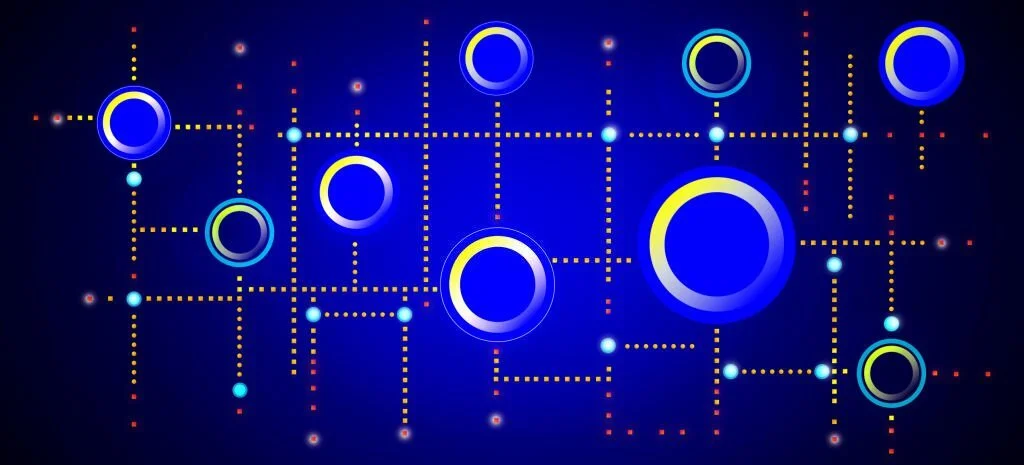
So, you have a brand new, shiny laptop your parents gave you for college. You have already installed all the software you need for writing papers, surfing the net, listening to your MP3s, etc. But you’d like to add that little something that will identify your laptop from all the others as soon as you turn it on. The most effective way is to place a Desktop Wallpaper.
In choosing a desktop wallpaper for your computer, keep in mind the following:
- It should be an image you would like to see every day.
- Someone else might see it (parents, classmates, etc.), so keep it strictly GP.
- It should be a manageable file; otherwise, it will make your computer’s loading time slower.
- Choose an image that can stand to be blown up to 800×600 pixels or bigger. Low-resolution images may need to look better.
How to Create Your Own Wallpaper?
If you want to create a one-of-a-kind, original desktop wallpaper for your computer, here are some tips:
- Start with a high-resolution picture or image 700 pixels high.
- Avoid screen captures from videos that are not DVD quality. Enlarging low-resolution pictures is not a good idea, as image degradation is noticeable.
- Try getting free images from Media Miner and Google Image Search.
- If your image has artefacts (small uneven squares of color), try cleaning them off first. If you can get a good, clean image, it’s better.
- Choose colors that go well together. A desktop wallpaper is really a work of art and should be treated as such.
- Keep your image manageable when saving it. A 1024×768 pixel image is generally 100kb.
- Be prepared to spend a lot of time creating your wallpaper. If you know how to use Photoshop, experiment with various filters and effects.
This is the best way to to customize your Windows Desktop for Free. The purpose of desktop wallpapers is not only to beautify your desktop, it is also a reflection of your personality. A simple, clean background reflects a well-organized mind.
How to Place it on Your Desktop?
You have finished making your image, and you now want to know how to place it on your desktop. Here are some simple steps you can follow;
- Step 1
Find a large version of a photo you wish to use. TIP: Download or take a photo at the highest resolution available.
- Step 2
TIP: If you have Windows Vista, it’s super easy. Just right-click the image file and pick PREVIEW. This is the process we will use here.
- Step 3
From Vista’s gallery window, Click FIX and then CROP
- Step 4
Set the proportion drop-down list to 16×9 for your widescreen monitor. Now, drag the stretch of the box to make the image look nice. Click Apply.
- Step 5
Here’s your final image. Save it to “My Pictures” as a .jpg.
- Step 6
Right-click your open desktop and click Personalize
- Step 7
Click Desktop Background
- Step 8
Pick your image, pick the fill or stretch option and click OK.
There are many sites on the net that offer free desktop wallpapers. The choices are virtually endless. You need to download and install. So, this is how you can customize your windows desktop for free. However, it will be a wonderful experience.