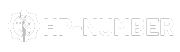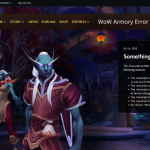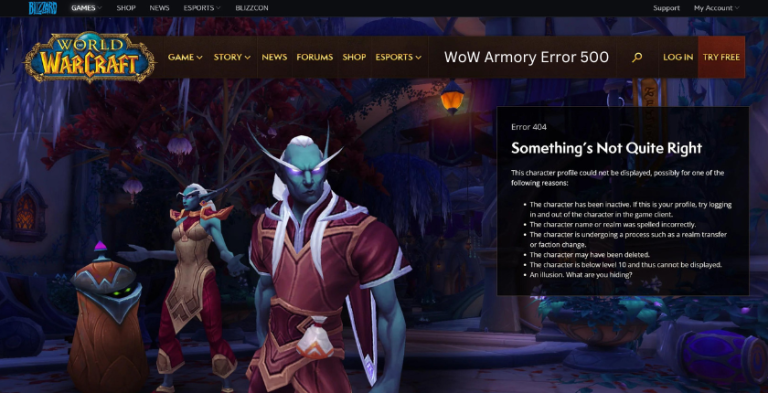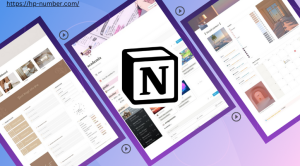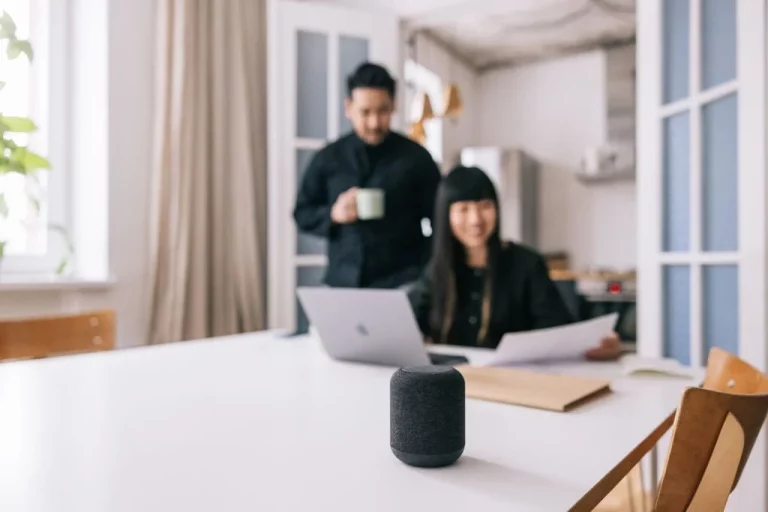Table of Contents
Is your iPhone Camera Keeps Blinking? This troubleshooting guide examines common causes like hardware faults and software bugs. Learn how to fix an iPhone camera that keeps blinking with suggested solutions like restarting, resetting settings, cleaning the lens, updating iOS, and professional repair. Get tips to prevent issues like moisture damage and follow best practices for maintaining your iPhone camera system.
Having problems with your iPhone camera blinking or flashing? A blinking or flashing iPhone camera can be incredibly frustrating, but the good news is that this issue can often be resolved with a few simple troubleshooting steps.
Here are some of the most common reasons an iPhone Camera Keeps Blinking, along with potential solutions:
IPhone Camera Keeps Blinking: Hardware Issue With Camera Itself
One possibility is a hardware problem with the actual camera module. Some potential causes include:
- Faulty camera sensor: The CMOS sensor that captures images could be damaged or defective. This is often indicated by horizontal or vertical lines in photos/videos.
- Faulty camera lens: Dirt, dust, or damage to the lens can cause light artifacts and blinking. Clean the outside of the lens gently with a microfiber cloth.
- ** Loose or damaged camera connector**: The flex cable connecting the camera to the logic board may be loose or severed. This often requires professional repair.
- Faulty camera module: The entire rear-facing camera module may need to be replaced if all else fails. Again, professional service may be needed here.
Before seeking repair for a suspected hardware problem, try the software troubleshooting steps below. Hardware issues are less common than software bugs causing this.
Software / Firmware Bugs Causing Camera Flashes
In iPhone Camera Keeps Blinking, Issues with the iPhone’s software and firmware can also lead to a flashing camera preview. Try these troubleshooting steps:
- Restart the iPhone: A simple restart can clear up system-level software glitches. Press and hold the side/top button to power cycle.
- Check for iOS updates: Install the latest iOS firmware update from Settings > General > Software Update. Updates often fix camera bugs.
- Reset camera settings: Go to Settings > General > Reset > Reset Camera Settings to clear any problematic camera presets.
- Remove case: Some iPhone cases can interfere with the camera lens and cause issues. Try removing the case to see if it stops the blinking.
- Reset all settings: For a more thorough software reset, go to Settings > General > Reset and choose Reset All Settings. You’ll have to redo some customizations.
- Factory reset iPhone: A last resort is a full factory reset, which will wipe the iPhone and reinstall a clean version of iOS. Backup data first.
The steps above should resolve any software issues that may be occurring. If the problem persists after trying them all, bring the iPhone to Apple or an authorized service provider for hardware diagnosis and repairs. Click here google home devices offline.

Preventing iPhone Camera Keeps Blinking Issue
To help avoid a iPhone Camera Keeps Blinking issue in the future, follow these tips:
- Avoid exposing your iPhone to moisture, which can damage connectors.
- Use a protective case and screen protector to prevent damage to the lens and sensor.
- Keep the lens clean with a microfiber cloth to prevent dust buildup.
- Only use official Apple chargers and cables to prevent electrical damage.
- Install iOS updates as soon as they become available for bug fixes.
- If problems occur, immediately backup data and schedule a repair appointment.
With proper care and maintenance, you can maximize the lifespan of your iPhone’s camera system. But if the blinking issue does occur, run through the troubleshooting checklist to get your camera working properly again. Let us know if the blinking persists so we can provide further assistance!
Frequently Asked Questions
Why does my iPhone camera keep flashing?
There are a few viable reasons why your iPhone camera might be flashing. It can be because of a software program glitch, a hardware hassle, or the manner the digital camera is getting used. To troubleshoot the issue, try restarting your iPhone, updating to the state-of-the-art iOS version, and cleaning the digicam lens. If the flashing persists, you can want to take your iPhone to a Genius Bar for in addition assistance.
Why does my camera flash keep blinking?
The identical reasons as above observe for a blinking digicam flash. In addition, the blinking could be caused by a trouble with the flash itself. If you’ve tried the troubleshooting steps above and the flashing persists, you can need to update the flash.
How do I fix my flickering camera on my iPhone 7?
Try the troubleshooting steps above, specifically restarting your iPhone and updating to the latest iOS version. If that doesn’t work, you can try resetting the camera settings by going to Settings > General > Reset > Reset All Settings. This will restore all of your iPhone’s settings to their defaults, including the camera settings.
Why is my camera flashing blurry iPhone?
There are a few feasible reasons why your iPhone digital camera is probably flashing blurry snap shots. It can be because of a grimy camera lens, a hardware hassle, or the manner the camera is getting used. To troubleshoot the problem, try cleansing the digicam lens, restarting your iPhone, and updating to the today’s iOS version. If the blurry photos persist, you may need to take your iPhone to a Genius Bar for similarly help.